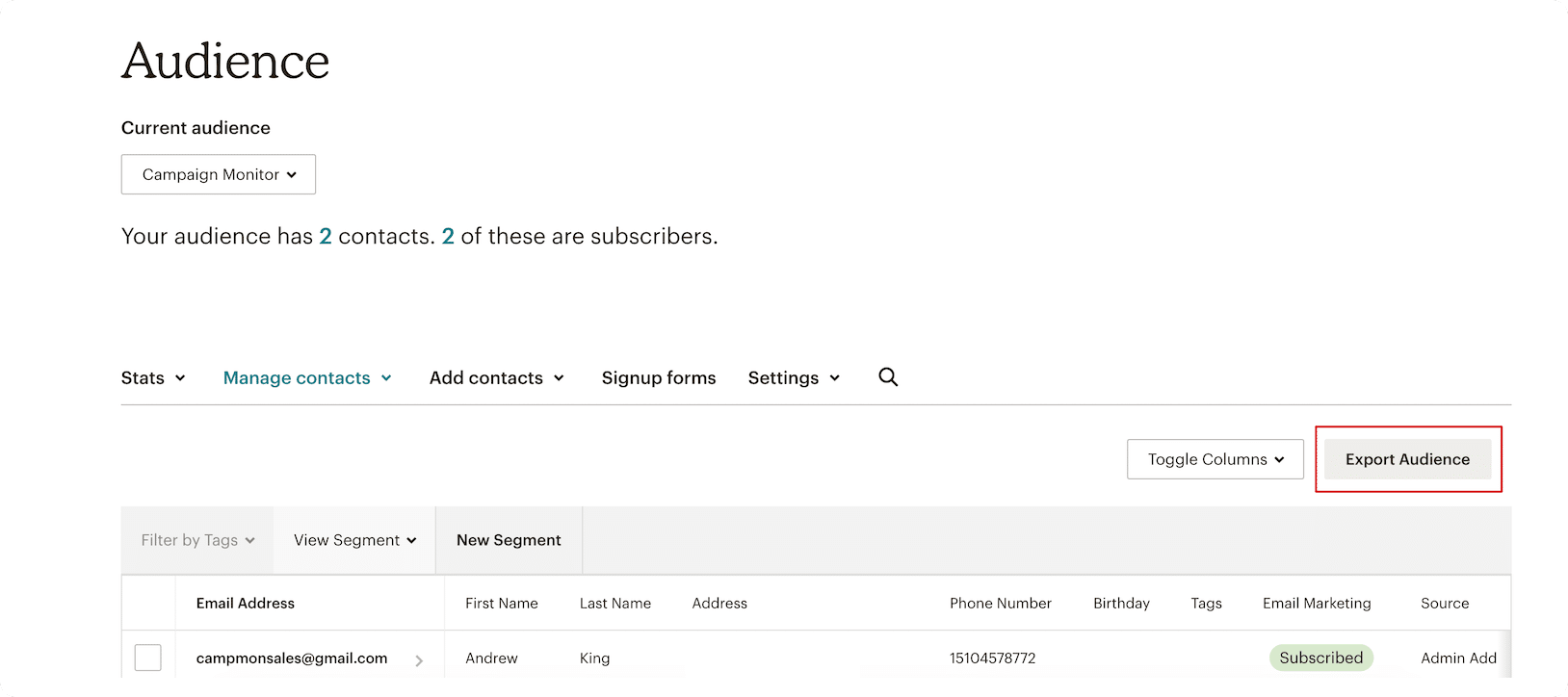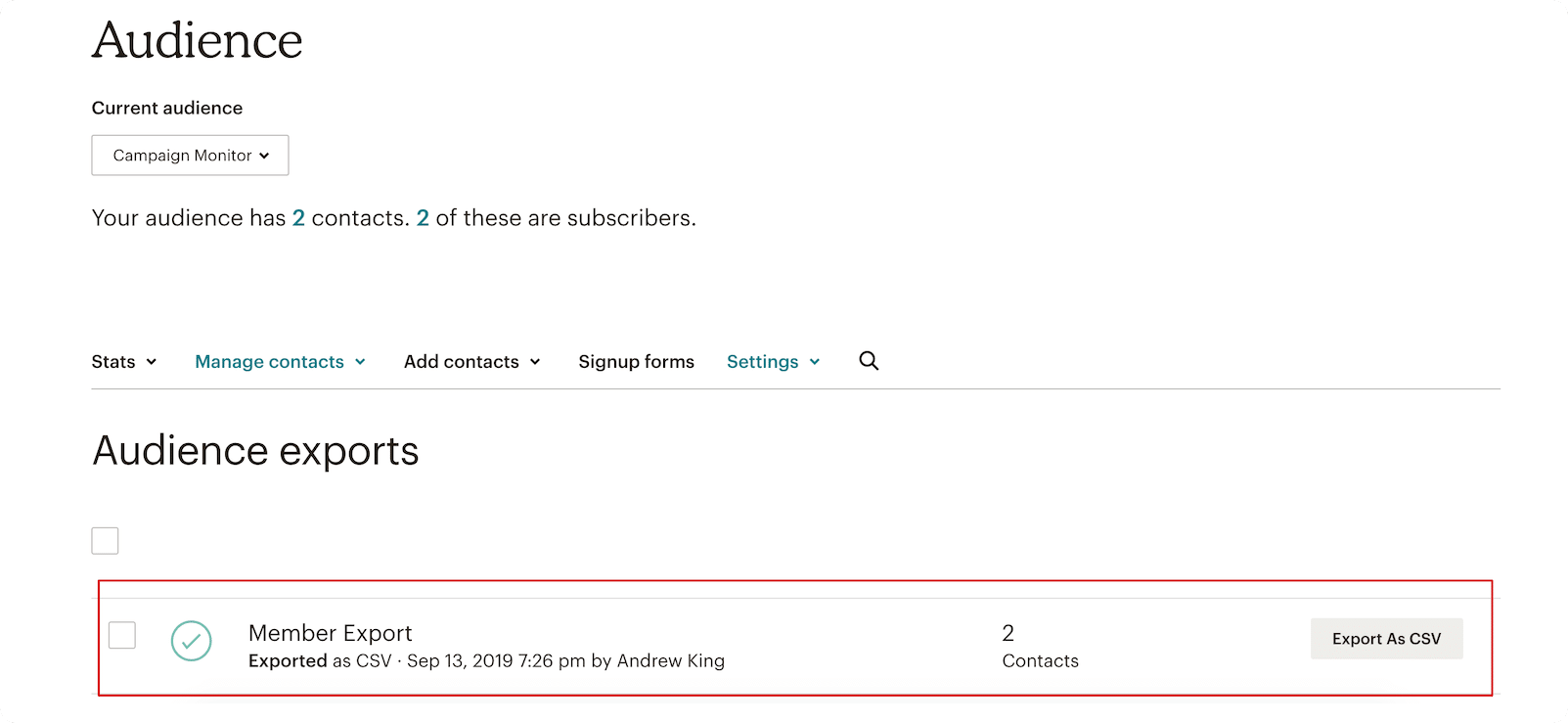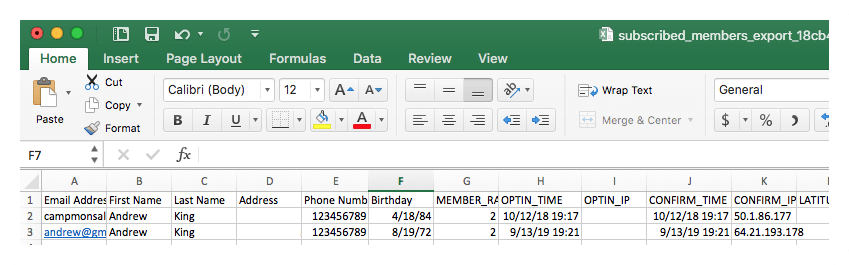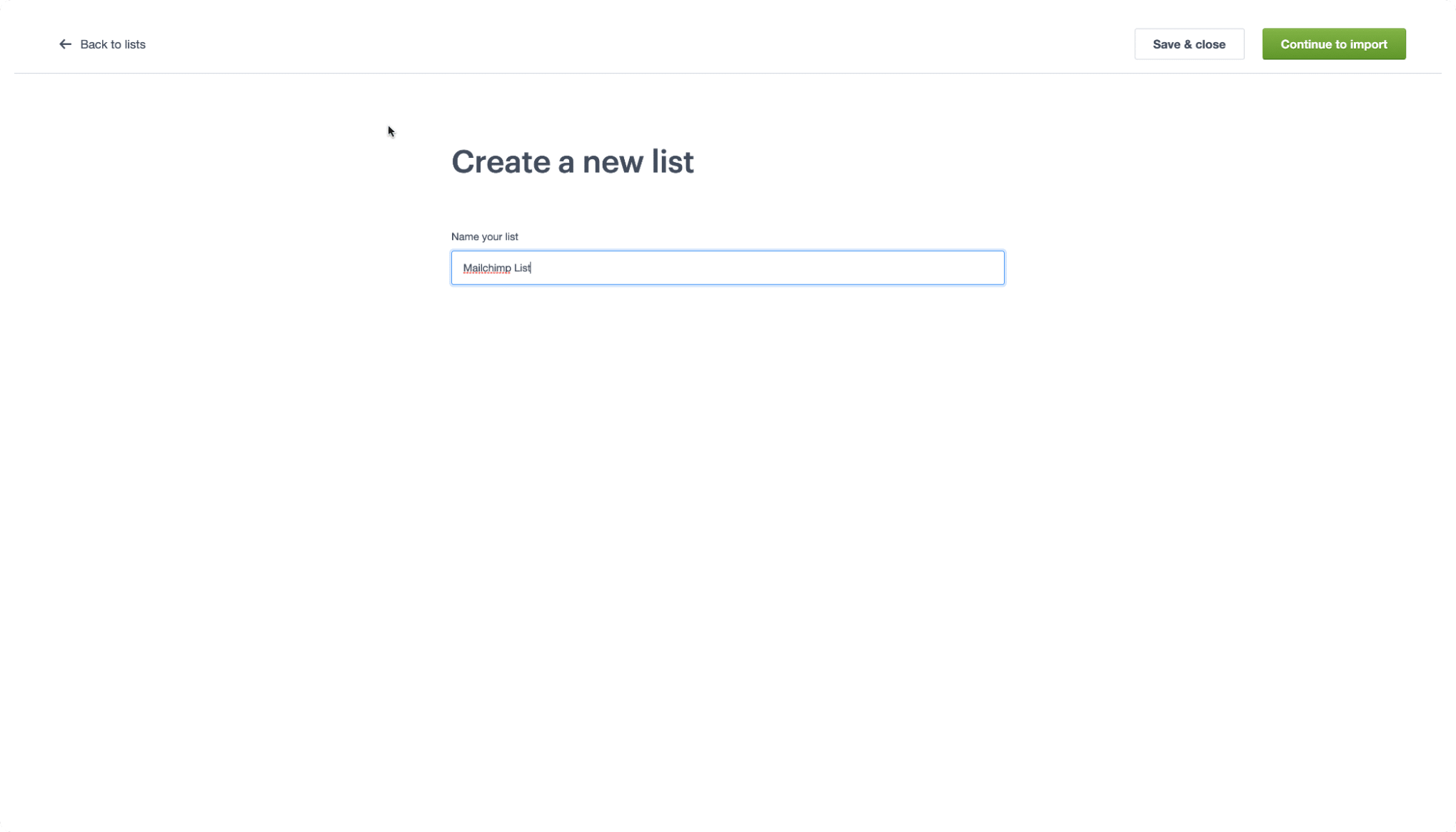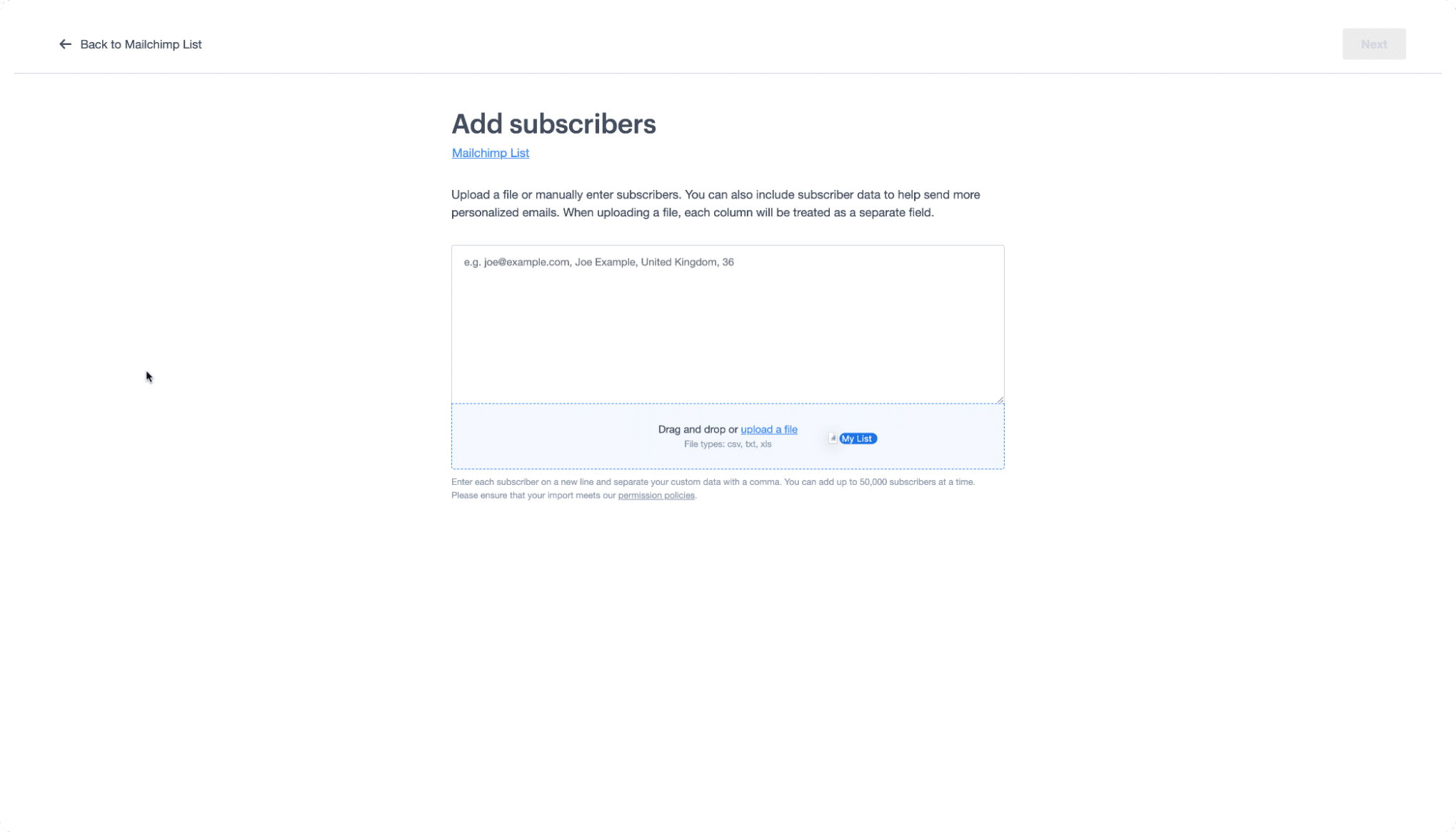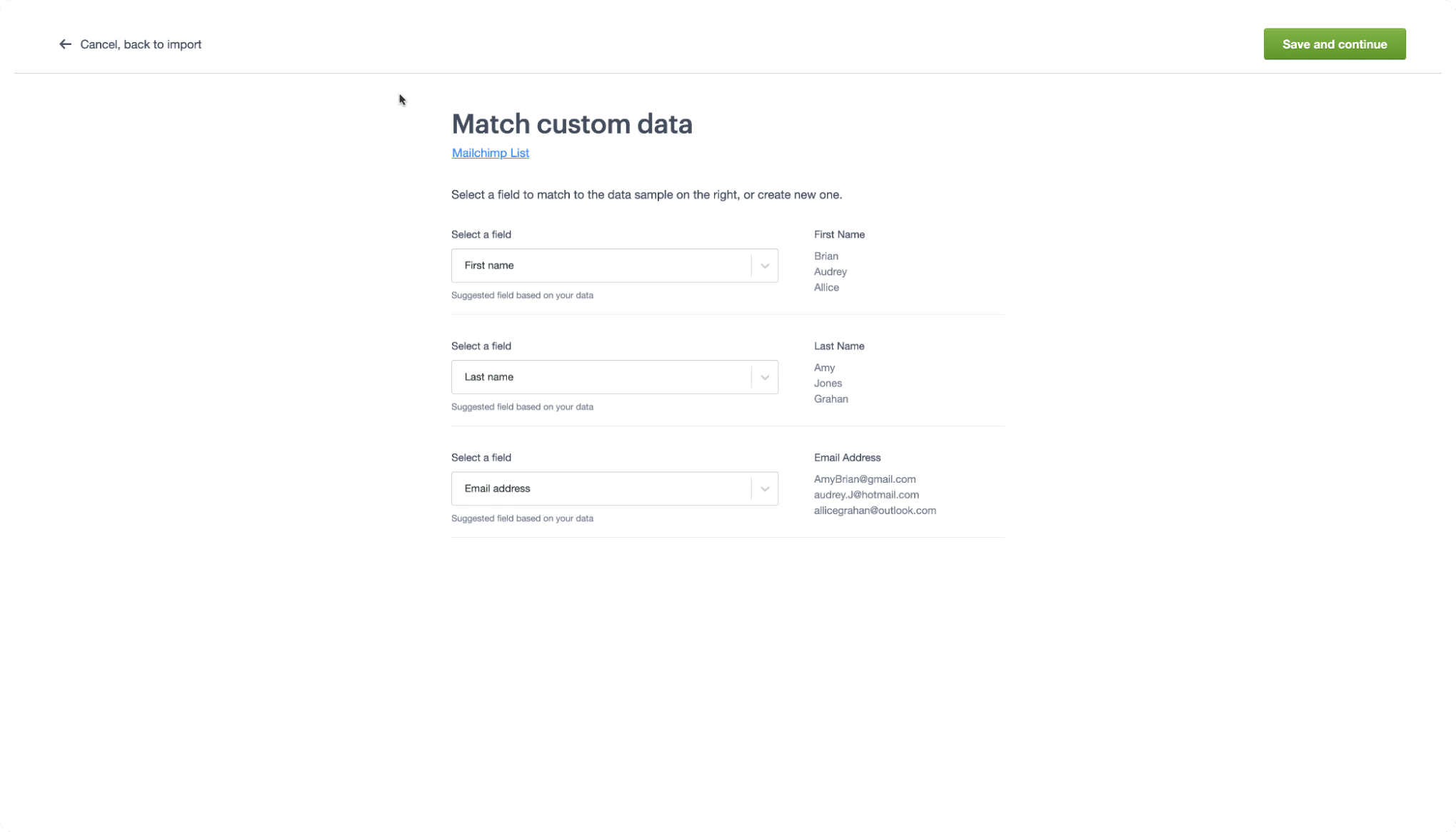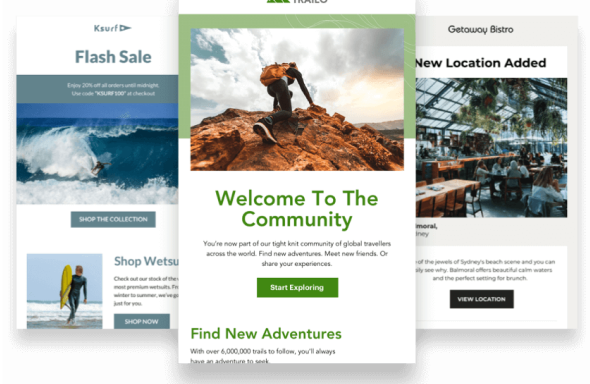A quick, easy guide for migrating your audiences from Mailchimp to Campaign Monitor.
Moving stinks. Whether you’re moving across town or across the country, the process is never pleasant. And typically, the same goes for moving software tools.
Even when you’re switching to a tool you’re excited about, the moving process can be a pain. The interface is slightly different, there are new terms to learn, and getting all of your data moved from one platform to the next can be a hassle.
But, rest assured, we’re here to help! If you’re a Mailchimp user looking to migrate to Campaign Monitor, we’ve put a detailed tutorial together on how you can easily make the switch, allowing you to continue your marketing efforts without missing a beat.
Read on for a step-by-step Mailchimp migration guide.
Steps for migrating your Mailchimp audience to Campaign Monitor
Step 1: Log into Mailchimp and export your audience
Select which audiences you’d like to migrate to Campaign Monitor. Then, select “Export Audience” to collect your users quickly and easily.
Step 2: Download CSV file
Now that Mailchimp has generated a file that you can export, select the “Export as CSV” button to download your list. Note: It can take some time to generate the CSV if you have a large list.
Once the file is generated, you’ll have a CSV file that looks like this when you open it:
Step 3: Log into Campaign Monitor and create your list
Once you have your CSV file, it’s time to head over to Campaign Monitor. Log into your Campaign Monitor account here.
If you don’t already have an account, you can sign up for one here. Creating an account is free, so you can test out the platform for yourself before paying.
After you log in, click the “Lists & subscribers” tab from the top menu. You’ll see an option to create a new list. Select “Create a list” to begin.
Then, name your list and click “Continue to import”.
Step 4: Import your list
Find the CSV file you exported from Mailchimp and drag the file into the box shown in the screenshot below. Dragging the file in will automatically start the file upload.
Step 5: Match customer data
Map the fields in your Mailchimp CSV file to custom fields in Campaign Monitor. If you already have fields in your list that match the fields in your CSV file, Campaign Monitor will automatically match them for you.
You have now successfully imported your Mailchimp Audience into Campaign Monitor! If you have more than one audience in Mailchimp that you want to import to Campaign Monitor, you will need to follow the tutorial above for each audience.
Learn how to do even more on Campaign Monitor by visiting our Campaign Monitor 101 video collection.
Mailchimp migration glossary
Migrating can seem overwhelming. But the more you know, the easier it is. Here are some Mailchimp definitions that you should know during the migration process.
Audiences
Mailchimp recently made the move from a dedicated email platform to a multi-channel marketing hub. With this change, Mailchimp renamed “lists” to “audiences”. The key thing to know is that an audience is basically just a list where your data is stored.
Note: Audiences are identified as lists in Campaign Monitor.
Subscribed contact
Someone who has opted in to receive your email marketing campaigns.
Note: Contacts are identified as subscribers in Campaign Monitor.
Unsubscribed contact
Someone who opted in to receive your email marketing campaigns, but has unsubscribed since then.
Non-subscribed contact
Someone who has interacted with your online store, but hasn’t opted in to receive your email marketing campaigns.
Tags
Tags are labels you create to help organize contacts. Tagging lets you bring your own contact structure into Mailchimp, letting you label contacts based on data you know about them.
Note: Tags can be uploaded as custom fields in Campaign Monitor.
Groups
Groups are separations in your list based on subscriber interests and preferences.
Note: Groups are identified as segments in Campaign Monitor.
Why switch to Campaign Monitor?
Campaign Monitor was founded in 2004 by two email marketers who wanted a simple yet powerful platform for email marketers on teams of any size.
While other platforms focus on building out an omnichannel solution (at an increased cost), Campaign Monitor continues to provide email marketers with mobile-ready and customizable email templates, smart and simple tools for marketers of all experience levels, and friendly support and deliverability teams.
You can look forward to features like:
- Award-winning worldwide support
- A dedicated, experienced deliverability team
- Flexible pricing
- Free marketing resources
- Free image gallery
- Simple drag-and-drop technology
- Professional template library
- Email developer and coding options
- Smart segmentation
- Link review tool
- Advanced tools like countdown timer and engagement segments
- Visual journey designer for automated campaigns
Over 2 million marketers at 250,000 businesses around the world are using Campaign Monitor to deliver exceptional email experiences. From agencies to publishers to small businesses, Campaign Monitor can help anyone get the most out of email. See how we serve customers from all industries here.
If you’re not sure about committing to Campaign Monitor, we offer a free trial for you to look around and give it a test drive.
Pricing starts at as little as $9 a month, and we offer pay-as-you-go credits. Campaign Monitor pricing doesn’t charge for unsubscribes in your contact count — your plan will be based on active subscribers.
Wrap up
If you’re looking to switch your email marketing provider, migrating your lists and joining Campaign Monitor couldn’t be easier.
Have questions? Check out our support page for more information on our product.
Editor’s note: this post was updated for accuracy and freshness in September 2021.