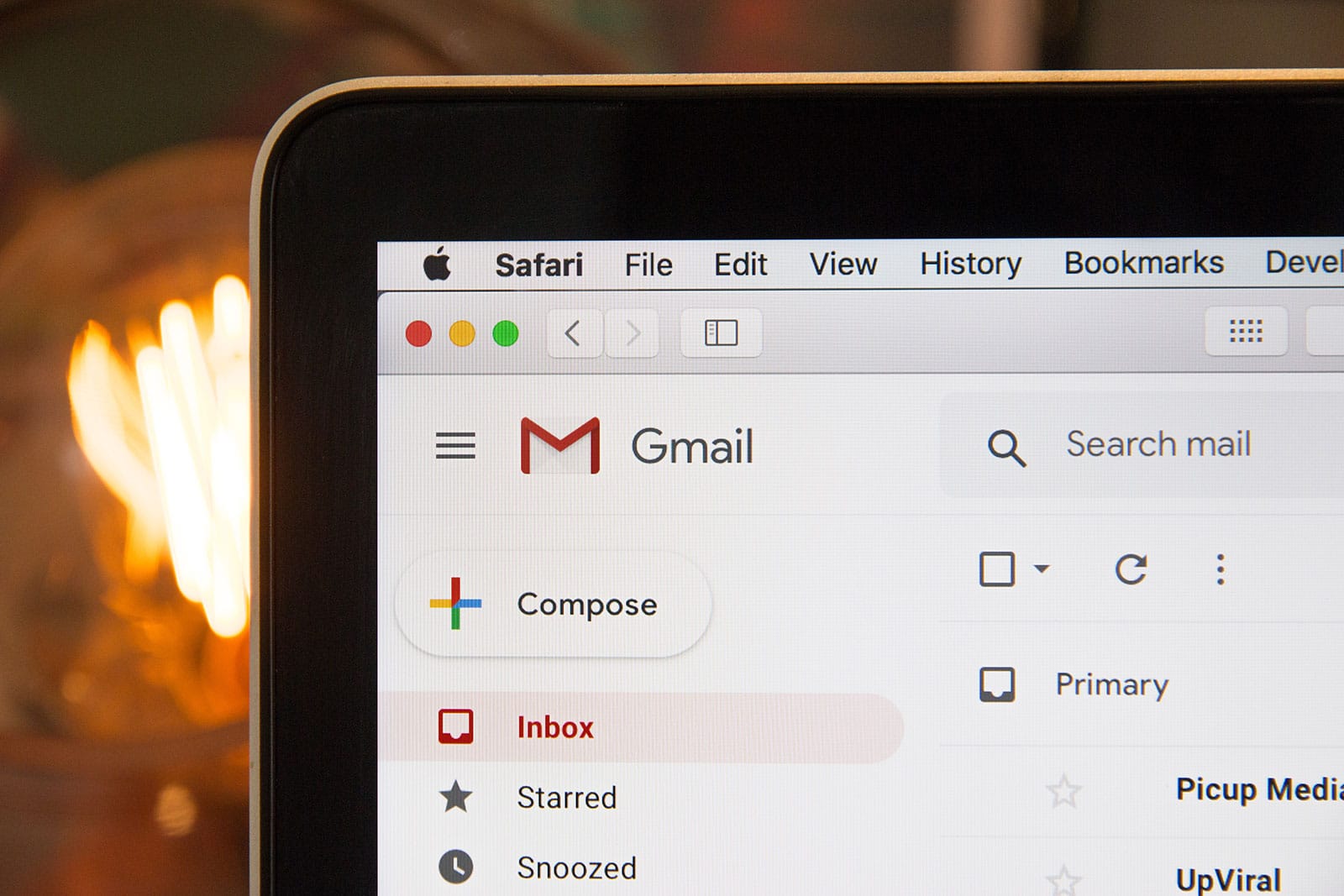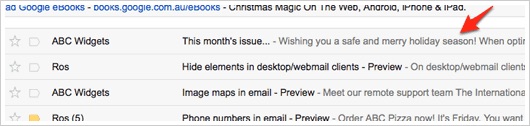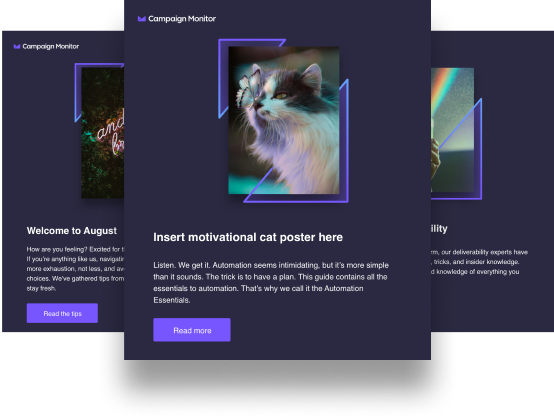Article first published October 2006, updated June 2019
Email clients are always upgrading their services to better serve clients. Email snippets are a great example of these developments. These were introduced to help recipients get a preview of what the email contains. For email marketers, this means staying ahead of the curve to be able to keep their marketing on track.
However, there are some email marketing best practices that you can follow to future-proof your email marketing campaigns. Let’s take a look at the top three.
Best practices for today’s top email clients
What best practices do you need to know as an email marketer to keep your email marketing campaigns effective?
Here are the top three:
1. Optimize your subject lines.
The subject line is one of the most important elements of an email. This is why you need to optimize your subject line to display well on all email clients. Here’s how:
Keep your subject lines short
Different email clients afford a different number of characters that they display in the subject line. To ensure that your subject line displays correctly on all clients and devices, keep your subject lines short and sweet. Check out our article on subject line best practices for more details.
2. Use a memorable “From” name.
The sender name that appears when your recipient checks out your email in preview mode is very important. Use a sender name that’s memorable, while still being personable. For B2C businesses, a simple name will do. However, if you’re in the B2B industry, your recipient will respond better if they know which company the email is coming from.
3. Optimize your email snippets.
Email snippets are the first line of text that your recipient sees after the subject line. While this is usually a few characters long, it’s probably the most important piece of real estate in your email.
Source: Campaign Monitor
Here are a few email snippet best practices you can follow to ensure healthy open rates:
- Keep email snippets between 40-50 characters long
- Continue where the subject line left off
- Use the snippet as a call to action encouraging an open
- Test to see how the snippet will appear on different email clients and devices
Email snippets should never display default text, like the unsubscribe link, for example. Use it to your advantage by including a specific message to your recipient.
Mastering email snippets in Gmail and Apple Mail
Inspired by Jeanne Jennings’ great write-up on designing emails for Gmail’s snippets and Outlook’s auto-preview, I decided to run a few tests of my own. First things first, a Gmail snippet is that small chunk of light grey text immediately following your email subject in the Gmail inbox. It usually includes the first few lines from your email to give the recipient a sample of what’s to come. Outlook’s AutoPreview feature is a very similar concept. The problem is that the first few lines of your email might be a link to your web-based version or an unsubscribe link—probably not the optimal text to encourage your recipient to dive into the email. Then Jeanne came out with this gem:
Yes, you can simply place your fabulously engaging snippet/AutoPreview phrase at the very top of the e-mail where all will see it. Or you can use alt tags and place it beneath an image at the top of your e-mail (say, your logo). The alt tag text will come through in the snippet or AutoPreview area, but it won’t be seen once the reader opens the e-mail.
What a top idea! We decided to have a go at this technique with the latest version of the Campaign Monitor newsletter, which was sent a few hours before we saw this article. We left the original email completely untouched, but added the following single pixel transparent image to the top of our email with some alt text that gave a good overview of the email contents, like such:<img alt="14 new email designs in the gallery, loads of tips and the latest updates for Campaign Monitor" src="explanation.gif" width="1" height="1" /> Here’s a before and after sample of the original version of the email in both Gmail and Outlook and the updated version with the transparent image:
Gmail
The alt text version now gives the recipients a much better idea about what to expect from our newsletter.

Outlook
For some reason, Outlook was inserting a weird line-break in our alt text that we couldn’t avoid. If anyone knows the reasoning behind this, we’d love to hear it. Either way, though, a much improved bit of teaser text.
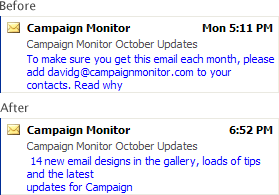
As you can see, that small hidden image gave our recipients a much better teaser about the content of the email, which would hopefully encourage more of our subscribers to check the email out. Big props to Jeanne for introducing us to the concept. I’d say we’ll be using this approach for all our newsletters moving forward, and encourage you to do the same.
Wrap up
Now that you know the value of email snippets and how to optimize them, go ahead and use them to boost your open rates. For more insights on how you can get your open rates up, check out our article on how to write effective preheader text.