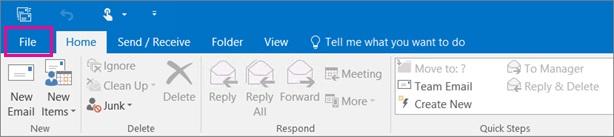Collecting and sharing email addresses with your email marketing team is an essential part of the digital marketing process. However, once you’ve collected those email addresses and entered them into your Excel document, how do you get them into your email service provider’s distribution list?
The good news is that there are simple ways to import your email addresses from Excel to a distribution list.
What is a distribution list?
In email marketing, a distribution list is known more commonly as the email list, and the process of dividing these lists up is known as list segmentation. An email distribution list can be segmented into any number of categories, including:
- Browsing/past purchasing behaviors
- Age
- Gender
- Content interest
- Information collected through surveys
- Device and email client
These distribution lists are essential to your marketing team because they can be used to create email campaigns that are personalized to the readers.
Source: Super Office
How to import email addresses from excel to a distribution list
After you have created a saved CSV document in Excel and are ready to import these documents into your chosen ESP, you’ll take the following steps.
Importing email addresses from Excel to Outlook
At the very top of your Outlook page, you’ll want to click and open the “File” dropdown menu.
Source: Microsoft Office Support
Next, you’ll select “Open & Export,” which will then allow you to choose “Import/Export” files and settings.
Source: Microsoft Office Support
You’ll then choose the option to “Import from another program or file,” and then click on “Next.”
Source: Microsoft Office Support
Make sure you then choose the option “comma separated values,” before clicking “Next.” Once you’ve found the CSV file with your email addresses, you’ll go under “Options” and choose whether or not you want to replace any duplicate contacts or simply choose not to import duplicates.
Click “Next” and choose “Contacts” and, from there, you’ll be asked a few other questions to map your CSV file columns to fit your Outlook contact fields. This will allow you to align everything the way you want.
Importing email addresses from Excel to Apple Mail
Once you’ve got your saved CSV document, you’ll want to begin by opening your Address Book application. Once you’ve activated the program, click “File” and scroll down to the “Import” option.
Source: Mac Mass Mailer
Once the next window opens up, you’ll want to browse through your documents, locate your CSV file, and then follow the prompted Import Wizard steps.
Source: Mac Mass Mailer
Once the import is complete, you’ll be able to select your distribution list when creating your next email campaign.
How to measure the effectiveness of your distribution list
Having the right email marketing tools is critical when it comes to knowing what is working and what isn’t with your marketing strategy, and that includes your distribution list.
Tracking essential metrics, such as open rate, bounce rate, and click-through rate will tell you if you have a healthy distribution list or if it needs to be pruned down.
Luckily using an email service provider like Campaign Monitor makes it easy to see how well your emails—and by extension, your email distribution list—are performing.
Does it really matter?
Properly segmented distribution lists are important because consumers want content that is relevant to them.
53% of marketers say ongoing, personalized communication with existing customers results in moderate to significant revenue impact.
This means that sending the same mass email to everyone on your list isn’t cost-effective. Take the time to send the right content to those who want it.
What now?
As mentioned earlier, you’ll want to make sure you have the receiver’s consent to continue sending them emails. An excellent way to do this is by using a double opt-in. Check out our article on what a double opt-in is and how it can benefit the overall health of your email list.